In the first installment of our GoPro underwater photography guide, we discussed some hardware considerations for the diver who wants to use his GoPro underwater, such as housing and filters, but to get the most from your camera, you’ll want to familiarize yourself with the settings. In this part of the guide, we’ll cover the basic settings for both video and camera functions, and I’ll share my own preferred settings. Hopefully, this guide will also help new GoPro owners get a grasp on things like resolution, frames-per-second (FPS), and other slightly technical terms.
Resolution
The first things to understand are the resolution settings, which are found under the settings for video capture. Choices depend a bit on the camera model, but the top-level ones can go up to 4K. 1080p is generally designated full HD, with any resolution above that catering to the newer, higher standards of resolution. Generally speaking, the higher the resolution, the more pixels are packed into each frame, which gives you more detail, as well as the option of trimming your footage without reducing the end result’s resolution below an acceptable level. For photos, the maximum resolution is 12MP.
Frames-per-second (FPS)
You can also adjust the number of individual frames that the camera shoots per second. The standard number is 24, which is the same speed as most movies in theaters. However, if you’re interested in slowing down the action, you’ll need more FPS for the result to look smooth and natural. By shooting more frames-per-second and then slowing the video down to the standard 24 FPS, you’ll be able to create slow-motion videos. The higher the FPS, the more slow motion you can add. However, as the increased frame rate also increases the amount of data the camera must handle, a general rule is that the higher the resolution, the lower the maximum FPS.
Angle of view
For most, but not all, of the video-shooting modes, as well as in the photo mode, you have the option of choosing between normal view, medium view and wide-angle view. Wide-angle view will take in more of the field of view, but also distort it somewhat, especially if your motif is very close. For diving, you’ll definitely want to chose a shooting resolution that allows you to go wide angle, as this will let you get close to your subject, while capturing all of it, as well as some surroundings.
Photo and video
It is possible to combine photo and video, so you simultaneously take pictures and shoot video footage. However, this isn’t available across all resolutions or frame rates.
My preferred settings
A good, general piece of advice for GoPro settings is to always shoot in the highest possible resolution, as you can always reduce a high-res video to a lower resolution, but not vice versa. However, the maximum quality of GoPros these days is 4K, and even a 64 GB memory card fills up awfully quickly at that resolution.
My go-to strategy is to shoot most of my footage at a reasonably high resolution, but at a high FPS. I often need to use slow-motion capture, and a higher frame rate allows you to turn down the speed in post-production, without loss of quality. For activities like mountain biking, rock climbing, kayaking and other fast activities, this can be very effective. But when scuba diving, I turn down the FPS and turn up the resolution since diving isn’t generally a fast activity. In fact one of the main challenges of filming scuba diving are the somewhat lethargic movement patterns of scuba divers, due to the density of the water. So slowing it down even further doesn’t add any value. Instead, I like to have the opportunity to crop my footage to tighten up composition, so a higher resolution is useful, as this allows me to crop and maintain a high-res end product.
I shoot almost everything with my GoPro at 1080 SuperView or 1440K at 48 FPS, from mountain-bike footage to freediving, but almost always bump it up to 2.7K and a frame rate of 24 for scuba diving. On the GoPro 4, there’s no problem in combining the two, as one of the camera’s features is the ability to record at a resolution of 2.7K and a frame rate up to 50 FPS, but as I have yet to upgrade, I don’t have this option. And, as stated above, it would require quite a bit of data space, so to avoid switching memory cards all the time, and again, as using slow motion is rarely useful for underwater footage, I keep it at 24 FPS.